
The Changefeeds dashboard in the CockroachDB Admin UI lets you monitor the changefeeds created across your cluster. To view this dashboard, access the Admin UI, click Metrics on the left-hand navigation bar, and then select Dashboard > Changefeeds.
Dashboard navigation
Use the Graph menu to display metrics for your entire cluster or for a specific node.
To the right of the Graph and Dashboard menus, a range selector allows you to filter the view for a predefined timeframe or custom date/time range. Use the navigation buttons to move to the previous, next, or current timeframe. Note that the active timeframe is reflected in the URL and can be easily shared.
The Changefeeds dashboard displays the following time series graphs:
Max Changefeed Latency
This graph shows the maximum latency for resolved timestamps of any running changefeed.
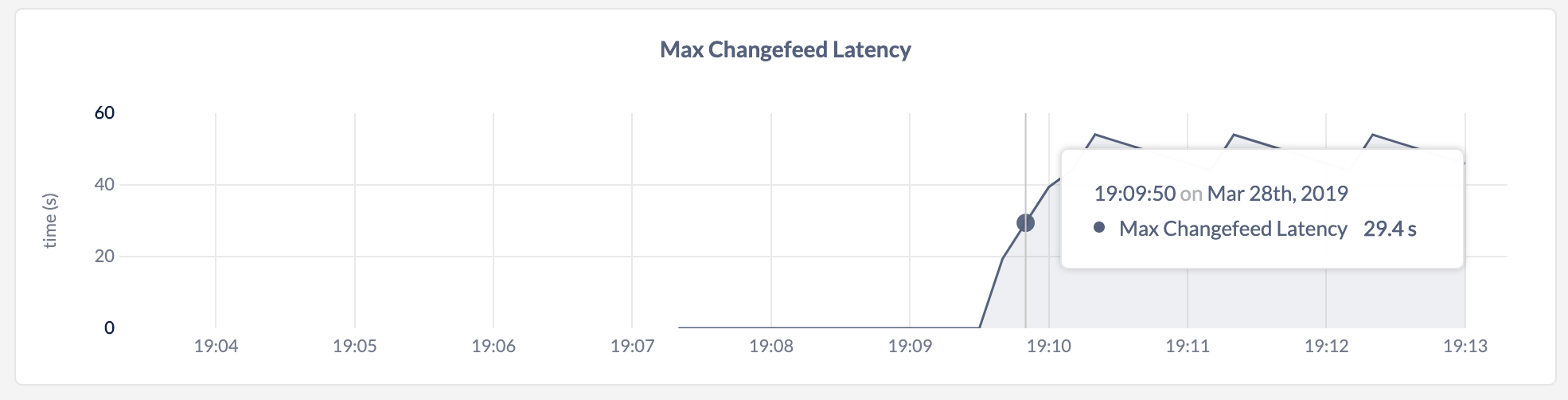
The maximum latency for resolved timestamps is distinct from and slower than the commit-to-emit latency for individual change messages. For more information about resolved timestamps, see Ordering guarantees.
Sink Byte Traffic
This graph shows the number of bytes emitted by CockroachDB into the sink for changefeeds.
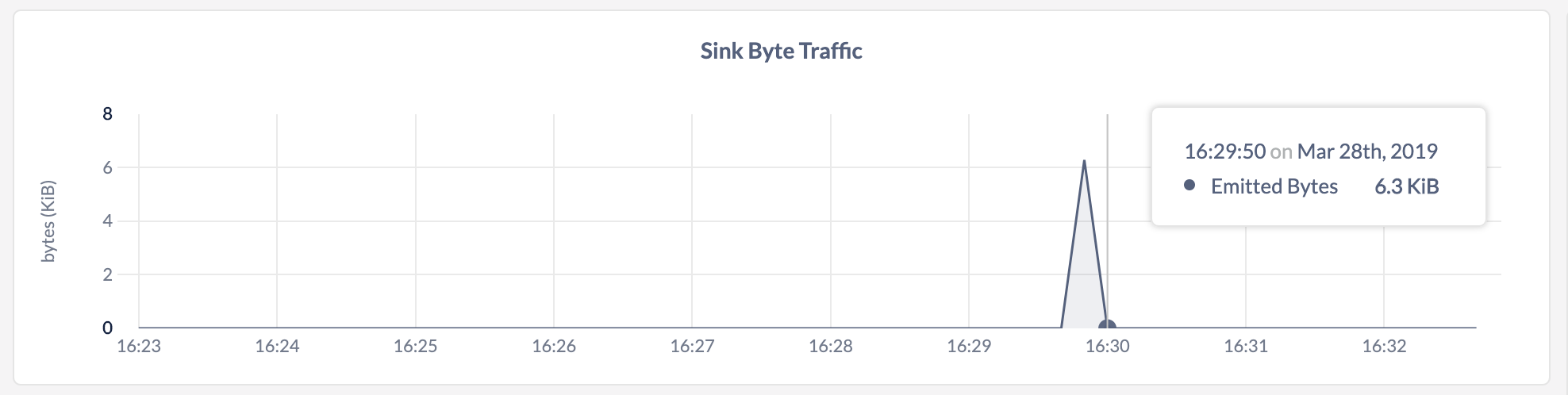
| Metric | Description |
|---|---|
| Emitted Bytes | The number of bytes emitted by CockroachDB into the sink for changefeeds. |
Sink Counts
This graph shows:
- The number of messages that CockroachDB sent to the sink.
- The number of flushes that the sink performed for changefeeds.
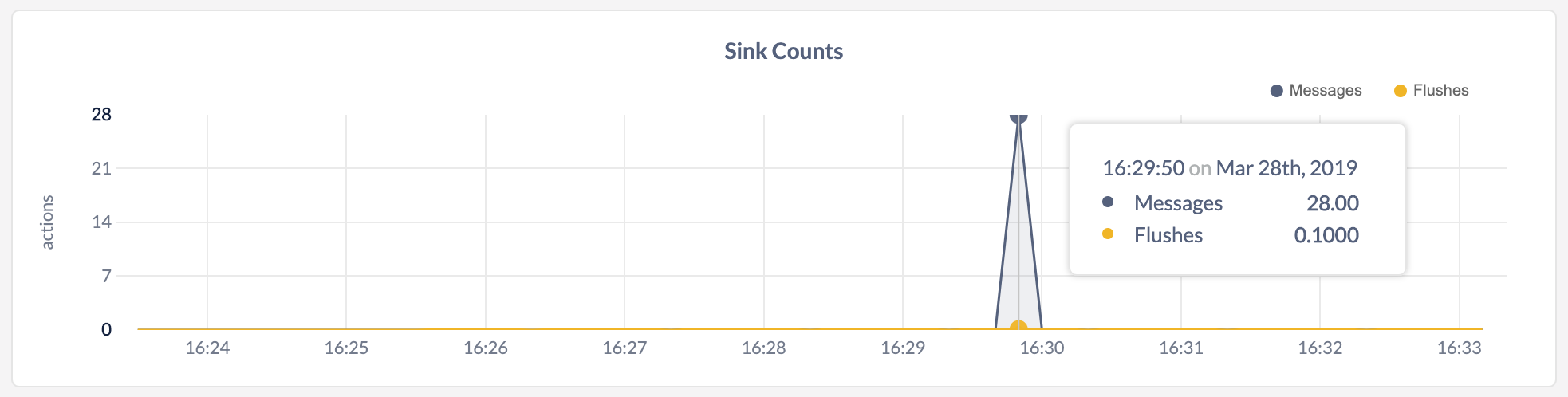
| Metric | Description |
|---|---|
| Messages | The number of messages that CockroachDB sent to the sink for changefeeds. |
| Flushes | The the number of flushes that the sink performed for changefeeds. |
Sink Timings
This graph shows:
- The time in milliseconds per second required by CockroachDB to send messages to the sink.
- The time CockroachDB spent waiting for the sink to flush the messages for changefeeds.
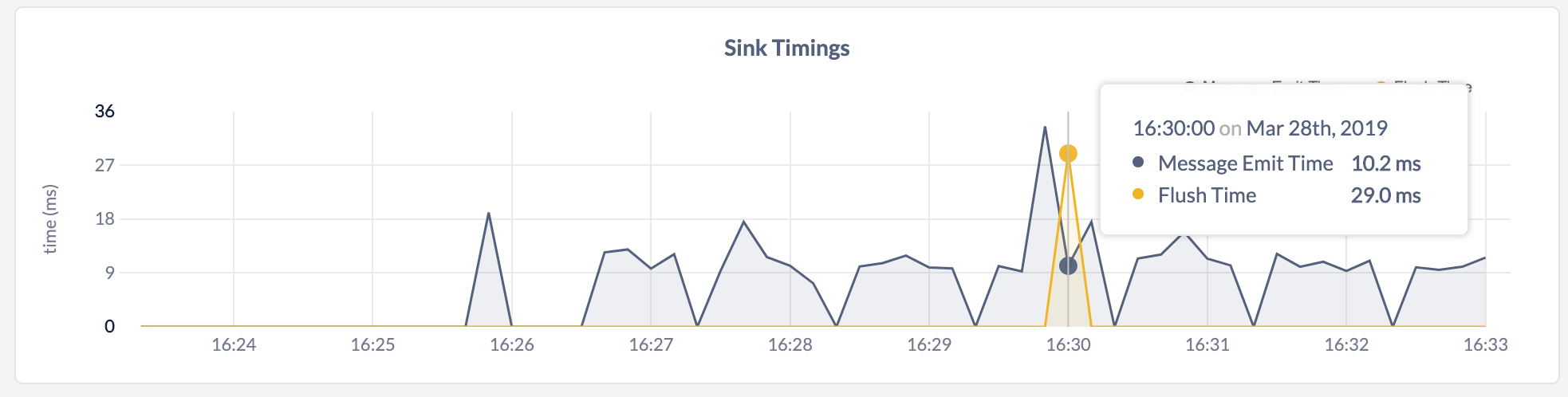
| Metric | Description |
|---|---|
| Message Emit Time | The time in milliseconds per second required by CockroachDB to send messages to the sink for changefeeds. |
| Flush Time | The time in milliseconds per second that CockroachDB spent waiting for the sink to flush the messages for changefeeds. |
Changefeed Restarts
This graph displays the number of times changefeeds restarted due to retryable errors.
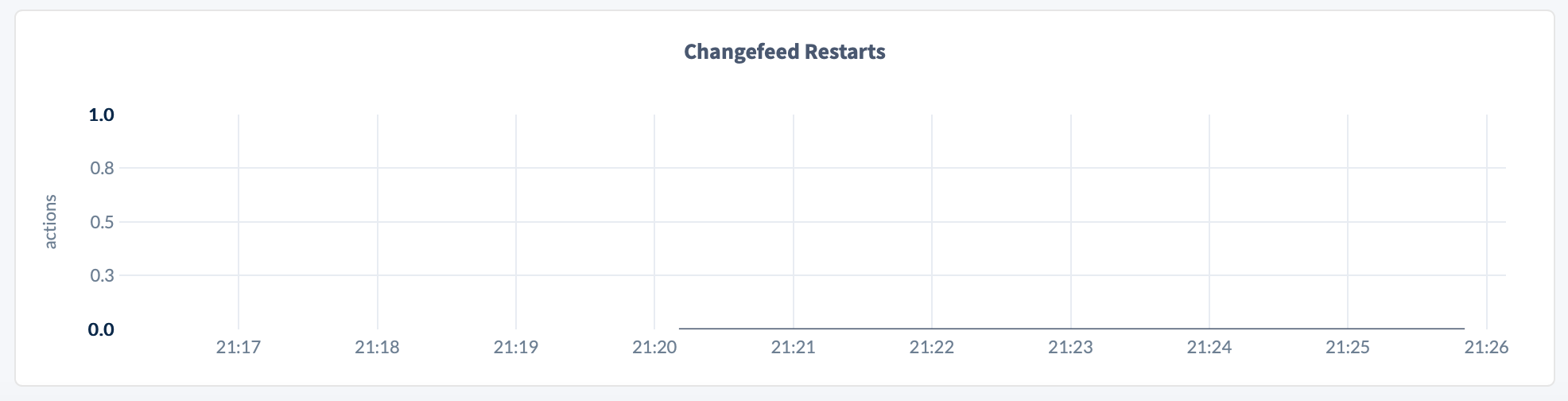
Summary and events
Summary panel
A Summary panel of key metrics is displayed to the right of the timeseries graphs.
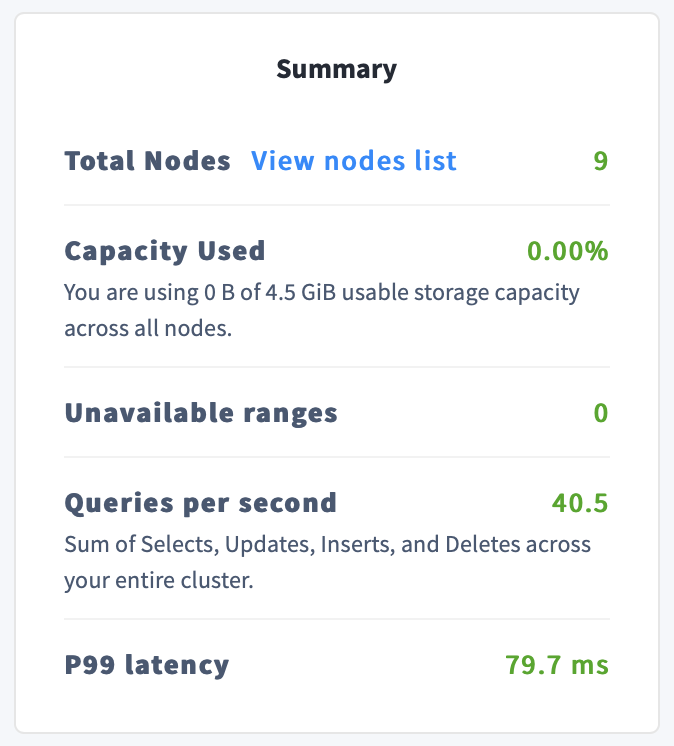
| Metric | Description |
|---|---|
| Total Nodes | The total number of nodes in the cluster. Decommissioned nodes are not included in this count. |
| Capacity Used | The storage capacity used as a percentage of usable capacity allocated across all nodes. |
| Unavailable Ranges | The number of unavailable ranges in the cluster. A non-zero number indicates an unstable cluster. |
| Queries per second | The total number of SELECT, UPDATE, INSERT, and DELETE queries executed per second across the cluster. |
| P99 Latency | The 99th percentile of service latency. |
If you are testing your deployment locally with multiple CockroachDB nodes running on a single machine (this is not recommended in production), you must explicitly set the store size per node in order to display the correct capacity. Otherwise, the machine's actual disk capacity will be counted as a separate store for each node, thus inflating the computed capacity.
Events panel
Underneath the Summary panel, the Events panel lists the 5 most recent events logged for all nodes across the cluster. To list all events, click View all events.
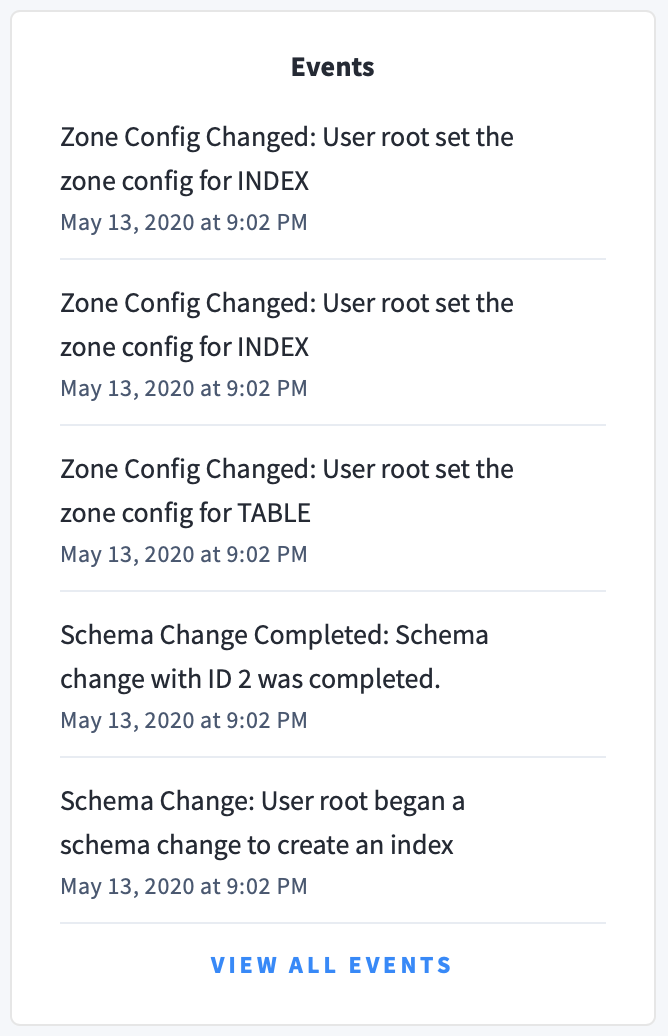
The following types of events are listed:
- Database created
- Database dropped
- Table created
- Table dropped
- Table altered
- Index created
- Index dropped
- View created
- View dropped
- Schema change reversed
- Schema change finished
- Node joined
- Node decommissioned
- Node restarted
- Cluster setting changed