
The cockroach demo command starts a temporary, in-memory CockroachDB cluster of one or more nodes, with or without a preloaded dataset, and opens an interactive SQL shell to the cluster.
- All SQL shell commands, client-side options, help, and shortcuts supported by the
cockroach sqlcommand are also supported bycockroach demo. - The in-memory cluster persists only as long as the SQL shell is open. As soon as the shell is exited, the cluster and all its data are permanently destroyed. This command is therefore recommended only as an easy way to experiment with the CockroachDB SQL dialect.
- By default,
cockroach demostarts in secure mode using TLS certificates to encrypt network communication. It also serves a local DB Console that does not use TLS encryption. - Each instance of
cockroach demoloads a temporary Enterprise license that expires after 24 hours. To prevent the loading of a temporary license, set the--disable-demo-licenseflag. -
cockroach demoopens the SQL shell with a new SQL user nameddemo. Thedemouser is assigned a random password and granted theadminrole.
cockroach demo is designed for testing purposes only. It is not suitable for production deployments. To see a list of recommendations for production deployments, see the Production Checklist.
Synopsis
View help for cockroach demo:
$ cockroach demo --help
Start a single-node demo cluster with the movr dataset pre-loaded:
$ cockroach demo <flags>
Load a different dataset into a demo cluster:
$ cockroach demo <dataset> <flags>
Run the movr workload against a demo cluster:
$ cockroach demo --with-load <other flags>
Execute SQL from the command line against a demo cluster:
$ cockroach demo --execute="<sql statement>;<sql statement>" --execute="<sql-statement>" <other flags>
Start a multi-node demo cluster:
$ cockroach demo --nodes=<number of nodes> <other flags>
Start a multi-region demo cluster with default region and zone localities:
$ cockroach demo --global --nodes=<number of nodes>
Start a multi-region demo cluster with manually defined localities:
$ cockroach demo --nodes=<number of nodes> --demo-locality=<key:value pair per node> <other flags>
Stop a demo cluster:
> \q
> quit
> exit
ctrl-d
Datasets
By default, the movr dataset is pre-loaded into a demo cluster. To load a different dataset, use cockroach demo <dataset>. To start a demo cluster without a pre-loaded dataset, pass the --no-example-database flag.
| Workload | Description |
|---|---|
bank |
A bank database, with one bank table containing account details. |
intro |
An intro database, with one table, mytable, with a hidden message. |
kv |
A kv database, with one key-value-style table. |
movr |
A movr database, with several tables of data for the MovR example application.By default, cockroach demo loads the movr database as the current database, with sample region (region) and availability zone (az) replica localities for each node specified with the --nodes flag. |
startrek |
A startrek database, with two tables, episodes and quotes. |
tpcc |
A tpcc database, with a rich schema of multiple tables. |
ycsb |
A ycsb database, with a usertable from the Yahoo! Cloud Serving Benchmark. |
Flags
General
The demo command supports the following general-use flags.
| Flag | Description |
|---|---|
--auto-enable-rangefeeds |
Override the default behavior of cockroach demo, which has rangefeeds enabled on startup. If you do not need to use changefeeds with your demo cluster, use --auto-enable-rangefeeds=false to disable rangefeeds and improve performance. See Enable rangefeeds for more detail. Default: true |
--cache |
For each demo node, the total size for caches. This can be a percentage (notated as a decimal or with %) or any bytes-based unit, for example: --cache=.25--cache=25%--cache=1000000000 ----> 1000000000 bytes--cache=1GB ----> 1000000000 bytes--cache=1GiB ----> 1073741824 bytes Default: 64MiB |
--demo-locality |
Specify locality information for each demo node. The input is a colon-separated list of key-value pairs, where the ith pair is the locality setting for the ith demo cockroach node. For example, the following option assigns node 1's region to us-east1 and availability zone to 1, node 2's region to us-east2 and availability zone to 2, and node 3's region to us-east3 and availability zone to 3:--demo-locality=region=us-east1,az=1:region=us-east1,az=2:region=us-east1,az=3By default, cockroach demo uses sample region (region) and availability zone (az) replica localities for each node specified with the --nodes flag. |
--disable-demo-license |
Start the demo cluster without loading a temporary Enterprise license that expires after 24 hours. Setting the COCKROACH_SKIP_ENABLING_DIAGNOSTIC_REPORTING environment variable will also prevent the loading of a temporary license, along with preventing the sharing of anonymized diagnostic details with Cockroach Labs. |
--echo-sql |
Reveal the SQL statements sent implicitly by the command-line utility. This can also be enabled within the interactive SQL shell via the \set echo shell command. |
--embedded |
Minimizes the SQL shell welcome text to be appropriate for embedding in playground-type environments. Specifically, this flag removes details that users in an embedded environment have no control over (e.g., networking information). |
--no-example-database |
Start the demo cluster without a pre-loaded dataset. To obtain this behavior automatically in every new cockroach demo session, set the COCKROACH_NO_EXAMPLE_DATABASE environment variable to true. |
--execute-e |
Execute SQL statements directly from the command line, without opening a shell. This flag can be set multiple times, and each instance can contain one or more statements separated by semi-colons. If an error occurs in any statement, the command exits with a non-zero status code and further statements are not executed. The results of each statement are printed to the standard output (see --format for formatting options). |
--format |
How to display table rows printed to the standard output. Possible values: tsv, csv, table, raw, records, sql, html.Default: table for sessions that output on a terminal; tsv otherwiseThis flag corresponds to the display_format client-side option for use in interactive sessions. |
--geo-partitioned-replicas |
Start a 9-node demo cluster with geo-partitioning applied to the movr database. |
--global |
Simulates a multi-region cluster which sets the --locality flag on node startup to three different regions. It also simulates the network latency that would occur between them given the specified localities. In order for this to operate as expected, with 3 nodes in each of 3 regions, you must also pass the --nodes 9 argument. |
--http-port |
Specifies a custom HTTP port to the DB Console for the first node of the demo cluster. In multi-node clusters, the HTTP ports for additional clusters increase from the port of the first node, in increments of 1. For example, if the first node has an HTTP port of 5000, the second node will have the HTTP port 5001. |
--insecure |
Include this to start the demo cluster in insecure mode. Env Variable: COCKROACH_INSECURE |
--listening-url-file |
The file to which the node's SQL connection URL will be written as soon as the demo cluster is initialized and the node is ready to accept connections. This flag is useful for automation because it allows you to wait until the demo cluster has been initialized so that subsequent commands can connect automatically. |
--max-sql-memory |
For each demo node, the maximum in-memory storage capacity for temporary SQL data, including prepared queries and intermediate data rows during query execution. This can be a percentage (notated as a decimal or with %) or any bytes-based unit, for example:--max-sql-memory=.25--max-sql-memory=25%--max-sql-memory=10000000000 ----> 1000000000 bytes--max-sql-memory=1GB ----> 1000000000 bytes--max-sql-memory=1GiB ----> 1073741824 bytesDefault: 128MiB |
--nodes |
Specify the number of in-memory nodes to create for the demo. Default: 1 |
--safe-updates |
Disallow potentially unsafe SQL statements, including DELETE without a WHERE clause, UPDATE without a WHERE clause, and ALTER TABLE ... DROP COLUMN.Default: true for interactive sessions; false otherwisePotentially unsafe SQL statements can also be allowed/disallowed for an entire session via the sql_safe_updates session variable. |
--set |
Set a client-side option before starting the SQL shell or executing SQL statements from the command line via --execute. This flag may be specified multiple times, once per option.After starting the SQL shell, the \set and unset commands can be use to enable and disable client-side options as well. |
--sql-port |
Specifies a custom SQL port for the first node of the demo cluster. In multi-node clusters, the SQL ports for additional clusters increase from the port of the first node, in increments of 1. For example, if the first node has the SQL port 3000, the second node will the SQL port 3001. |
--with-load |
Run a demo movr workload against the preloaded movr database.When running a multi-node demo cluster, load is balanced across all nodes. |
Logging
By default, the demo command does not log messages.
If you need to troubleshoot this command's behavior, you can customize its logging behavior.
SQL shell
Welcome text
When the SQL shell connects to the demo cluster at startup, it prints a welcome text with some tips and cluster details. Most of these details resemble the welcome text that is printed when connecting cockroach sql to a permanent cluster. cockroach demo also includes some connection parameters for connecting to the DB Console or for connecting another SQL client to the demo cluster.
#
# Welcome to the CockroachDB demo database!
#
# You are connected to a temporary, in-memory CockroachDB cluster of 9 nodes.
#
# This demo session will attempt to enable Enterprise features
# by acquiring a temporary license from Cockroach Labs in the background.
# To disable this behavior, set the environment variable
# COCKROACH_SKIP_ENABLING_DIAGNOSTIC_REPORTING=true.
#
# Beginning initialization of the movr dataset, please wait...
#
# Waiting for license acquisition to complete...
#
# Partitioning the demo database, please wait...
#
# The cluster has been preloaded with the "movr" dataset
# (MovR is a fictional vehicle sharing company).
#
# Reminder: your changes to data stored in the demo session will not be saved!
#
# If you wish to access this demo cluster using another tool, you will need
# the following details:
#
# - Connection parameters:
# (webui) http://127.0.0.1:8080/demologin?password=demo55826&username=demo
# (sql) postgresql://demo:demo55826@127.0.0.1:26257/movr?sslmode=require
# (sql/jdbc) jdbc:postgresql://127.0.0.1:26257/movr?password=demo55826&sslmode=require&user=demo
# (sql/unix) postgresql://demo:demo55826@/movr?host=%2Fvar%2Ffolders%2F8c%2F915dtgrx5_57bvc5tq4kpvqr0000gn%2FT%2Fdemo699845497&port=26257
#
# To display connection parameters for other nodes, use \demo ls.
# - Username: "demo", password: "demo55826"
# - Directory with certificate files (for certain SQL drivers/tools): /var/folders/8c/915dtgrx5_57bvc5tq4kpvqr0000gn/T/demo699845497
#
# Server version: CockroachDB CCL v22.1.22 (x86_64-apple-darwin20.5.0, built 2023-08-14 00:00:00) (same version as client)
# Cluster ID: f78b7feb-b6cf-4396-9d7f-494982d7d81e
# Organization: Cockroach Demo
#
# Enter \? for a brief introduction.
#
Connection parameters
The SQL shell welcome text includes connection parameters for accessing the DB Console and for connecting other SQL clients to the demo cluster:
# - Connection parameters:
# (webui) http://127.0.0.1:8080/demologin?password=demo55826&username=demo
# (sql) postgresql://demo:demo55826@127.0.0.1:26257/movr?sslmode=require
# (sql/jdbc) jdbc:postgresql://127.0.0.1:26257/movr?password=demo55826&sslmode=require&user=demo
# (sql/unix) postgresql://demo:demo55826@/movr?host=%2Fvar%2Ffolders%2F8c%2F915dtgrx5_57bvc5tq4kpvqr0000gn%2FT%2Fdemo699845497&port=26257
| Parameter | Description |
|---|---|
webui |
Use this link to access a local DB Console to the demo cluster. |
sql |
Use this connection URL for standard sql/tcp connections from other SQL clients such as cockroach sql.The default SQL port for the first node of a demo cluster is 26257. |
sql/unix |
Use this connection URL to establish a Unix domain socket connection with a client that is installed on the same machine. |
You do not need to create or specify node and client certificates in sql or sql/unix connection URLs. Instead, you can securely connect to the demo cluster with the random password generated for the demo user.
When running a multi-node demo cluster, use the \demo ls shell command to list the connection parameters for all nodes:
> \demo ls
node 1:
(webui) http://127.0.0.1:8080/demologin?password=demo76950&username=demo
(sql) postgres://demo:demo76950@127.0.0.1:26257?sslmode=require
(sql/unix) postgres://demo:demo76950@?host=%2Fvar%2Ffolders%2Fc8%2Fb_q93vjj0ybfz0fz0z8vy9zc0000gp%2FT%2Fdemo070856957&port=26257
node 2:
(webui) http://127.0.0.1:8081/demologin?password=demo76950&username=demo
(sql) postgres://demo:demo76950@127.0.0.1:26258?sslmode=require
(sql/unix) postgres://demo:demo76950@?host=%2Fvar%2Ffolders%2Fc8%2Fb_q93vjj0ybfz0fz0z8vy9zc0000gp%2FT%2Fdemo070856957&port=26258
node 3:
(webui) http://127.0.0.1:8082/demologin?password=demo76950&username=demo
(sql) postgres://demo:demo76950@127.0.0.1:26259?sslmode=require
(sql/unix) postgres://demo:demo76950@?host=%2Fvar%2Ffolders%2Fc8%2Fb_q93vjj0ybfz0fz0z8vy9zc0000gp%2FT%2Fdemo070856957&port=26259
Commands
General
The following commands can be used within the interactive SQL shell:
| Command | Usage |
|---|---|
\?help |
View this help within the shell. |
\qquitexitCtrl+D |
Exit the shell. When no text follows the prompt, Ctrl+C exits the shell as well; otherwise, Ctrl+C clears the line. |
\! |
Run an external command and print its results to stdout. See an example. |
\| |
Run the output of an external command as SQL statements. See an example. |
\set <option>\unset <option> |
Enable or disable a client-side option. For more details, see Client-side options. You can also use the --set flag to enable or disable client-side options before starting the SQL shell. |
\p,\show |
During a multi-line statement or transaction, show the SQL that has been entered but not yet executed.\show was deprecated as of v21.1. Use \p instead. |
\h <statement>\hf <function> |
View help for specific SQL statements or functions. See SQL shell help for more details. |
\c <option>\connect <option> |
Display or change the current connection parameters. Using \c without an argument lists the current connection parameters. To reuse the existing connection and change the current database, use \c <dbname>. This is equivalent to SET <database> and USE <database>. To connect to a cluster using individual connection parameters, use \c <dbname> <user> <host> <port>. Use the dash character (-) to omit one parameter. To reconnect to the cluster using the current connection parameters enter \c -. When using individual connection parameters, the TLS settings from the original connection are reused. To use different TLS settings, connect using a connection URL. To connect to a cluster using a connection URL use \c <url> |
\l |
List all databases in the CockroachDB cluster. This command is equivalent to SHOW DATABASES. |
\dt,d |
Show the tables of the current schema in the current database. These commands are equivalent to SHOW TABLES. |
\dT |
Show the user-defined types in the current database. This command is equivalent to SHOW TYPES. |
\du |
List the users for all databases. This command is equivalent to SHOW USERS. |
\d <table> |
Show details about columns in the specified table. This command is equivalent to SHOW COLUMNS. |
\r |
Resets the query input buffer, clearing all SQL statements that have been entered but not yet executed. |
\statement-diag list |
List available diagnostic bundles. |
\statement-diag download <bundle-id> [<filename>] |
Download diagnostic bundle. |
\i <filename> |
Reads and executes input from the file <filename>, in the current working directory. |
\ir <filename> |
Reads and executes input from the file <filename>.When invoked in the interactive shell, \i and \ir behave identically (i.e., CockroachDB looks for <filename> in the current working directory). When invoked from a script, CockroachDB looks for <filename> relative to the directory in which the script is located. |
\echo <arguments> |
Evaluate the <arguments> and print the results to the standard output. |
\x <boolean> |
When true/on/yes/1, sets the display format to records. When false/off/no/0, sets the session's format to the default (table/tsv). |
Demo-specific
cockroach demo offers the following additional shell commands. Note that these commands are experimental and their interface and output are subject to change.
| Command | Usage |
|---|---|
\demo ls |
List the demo nodes and their connection URLs. |
\demo add region=<region>,zone=<zone> |
Add a node to a single-region or multi-region demo cluster. See an example. |
\demo shutdown <node number> |
Shuts down a node in a multi-node demo cluster. This command simulates stopping a node that can be restarted. See an example. |
\demo restart <node number> |
Restarts a node in a multi-node demo cluster. See an example. |
\demo decommission <node number> |
Decommissions a node in a multi-node demo cluster. This command simulates decommissioning a node. |
\demo recommission <node number> |
Recommissions a decommissioned node in a multi-node demo cluster. |
Client-side options
- To view option descriptions and how they are currently set, use
\setwithout any options. - To enable or disable an option, use
\set <option> <value>or\unset <option> <value>. You can also use the form<option>=<value>. - If an option accepts a boolean value:
\set <option>without<value>is equivalent to\set <option> true, and\unset <option>without<value>is equivalent to\set <option> false.on,yes, and1are aliases fortrue, andoff,no, and0are aliases forfalse.
| Client Options | Description |
|---|---|
auto_trace |
For every statement executed, the shell also produces the trace for that statement in a separate result below. A trace is also produced in case the statement produces a SQL error. Default: offTo enable this option, run \set auto_trace on. |
border |
Display a border around the output of the SQL statement when using the table display format. Set the level of borders using border=<level> to configure how many borders and lines are in the output, where <level> is an integer between 0 and 3. The higher the integer, the more borders and lines are in the output. A level of 0 shows the output with no outer lines and no row line separators. A level of 1 adds row line separators. A level of 2 adds an outside border and no row line separators. A level of 3 adds both an outside border and row line separators. Default: 0 To change this option, run \set border=<level>. See an example. |
check_syntax |
Validate SQL syntax. This ensures that a typo or mistake during user entry does not inconveniently abort an ongoing transaction previously started from the interactive shell. Default: true for interactive sessions; false otherwise.To disable this option, run \unset check_syntax. |
display_format |
How to display table rows printed within the interactive SQL shell. Possible values: tsv, csv, table, raw, records, sql, html.Default: table for sessions that output on a terminal; tsv otherwiseTo change this option, run \set display_format <format>. See an example. |
echo |
Reveal the SQL statements sent implicitly by the SQL shell. Default: falseTo enable this option, run \set echo. See an example. |
errexit |
Exit the SQL shell upon encountering an error. Default: false for interactive sessions; true otherwiseTo enable this option, run \set errexit. |
show_times |
Reveal the time a query takes to complete. Possible values:
Default: trueTo disable this option, run \unset show_times. |
Help
Within the SQL shell, you can get interactive help about statements and functions:
| Command | Usage |
|---|---|
\h?? |
List all available SQL statements, by category. |
\hf |
List all available SQL functions, in alphabetical order. |
\h <statement><statement> ? |
View help for a specific SQL statement. |
\hf <function><function> ? |
View help for a specific SQL function. |
Examples
> \h UPDATE
Command: UPDATE
Description: update rows of a table
Category: data manipulation
Syntax:
UPDATE <tablename> [[AS] <name>] SET ... [WHERE <expr>] [RETURNING <exprs...>]
See also:
SHOW TABLES
INSERT
UPSERT
DELETE
https://www.cockroachlabs.com/docs/v2.1/update.html
> \hf uuid_v4
Function: uuid_v4
Category: built-in functions
Returns a UUID.
Signature Category
uuid_v4() -> bytes [ID Generation]
See also:
https://www.cockroachlabs.com/docs/v2.1/functions-and-operators.html
Shortcuts
Note: macOS users may need to manually enable Alt-based shortcuts in their terminal configuration. See the section macOS terminal configuration below for details.
| Shortcut | Description |
|---|---|
| Ctrl+C | Clear / Cancel the input. |
| Ctrl+M, Enter | New line / enter. |
| Ctrl+F, Right arrow | Forward one character. |
| Ctrl+B, Left arrow | Backward one character. |
| Alt+F, Ctrl+Right arrow | Forward one word. |
| Alt+B, Ctrl+Left arrow | Backward one word. |
| Ctrl+L | Refresh the display. |
| Delete | Delete the next character. |
| Ctrl+H, Backspace | Delete the previous character. |
| Ctrl+D | Delete the next character, or terminate the input if the input is currently empty. |
| Alt+D, Alt+Delete | Delete next word. |
| Ctrl+W, Alt+Backspace | Delete previous word. |
| Ctrl+E, End | End of line. |
| Ctrl+A, Home | Beginning of line. |
| Ctrl+T | Transpose current and next characters. |
| Ctrl+K | Delete from cursor position until end of line. |
| Ctrl+U | Delete from beginning of line to cursor position. |
| Alt+L | Convert the current word to lowercase. |
| Alt+U | Convert the current word to uppercase. |
| Alt+P, Up arrow | Recall previous history entry. |
| Alt+N, Down arrow | Recall next history entry. |
| Ctrl+R | Start searching through input history. |
When searching for history entries, the following shortcuts are active:
| Shortcut | Description |
|---|---|
| Ctrl+C, Ctrl+G | Cancel the search, return to normal mode. |
| Ctrl+R | Recall next entry matching current search pattern. |
| Enter | Accept the current recalled entry. |
| Backspace | Delete previous character in search pattern. |
| Other | Add character to search pattern. |
macOS terminal configuration
In Apple Terminal:
- Navigate to "Preferences", then "Profiles", then "Keyboard".
- Enable the checkbox "Use Option as Meta Key".
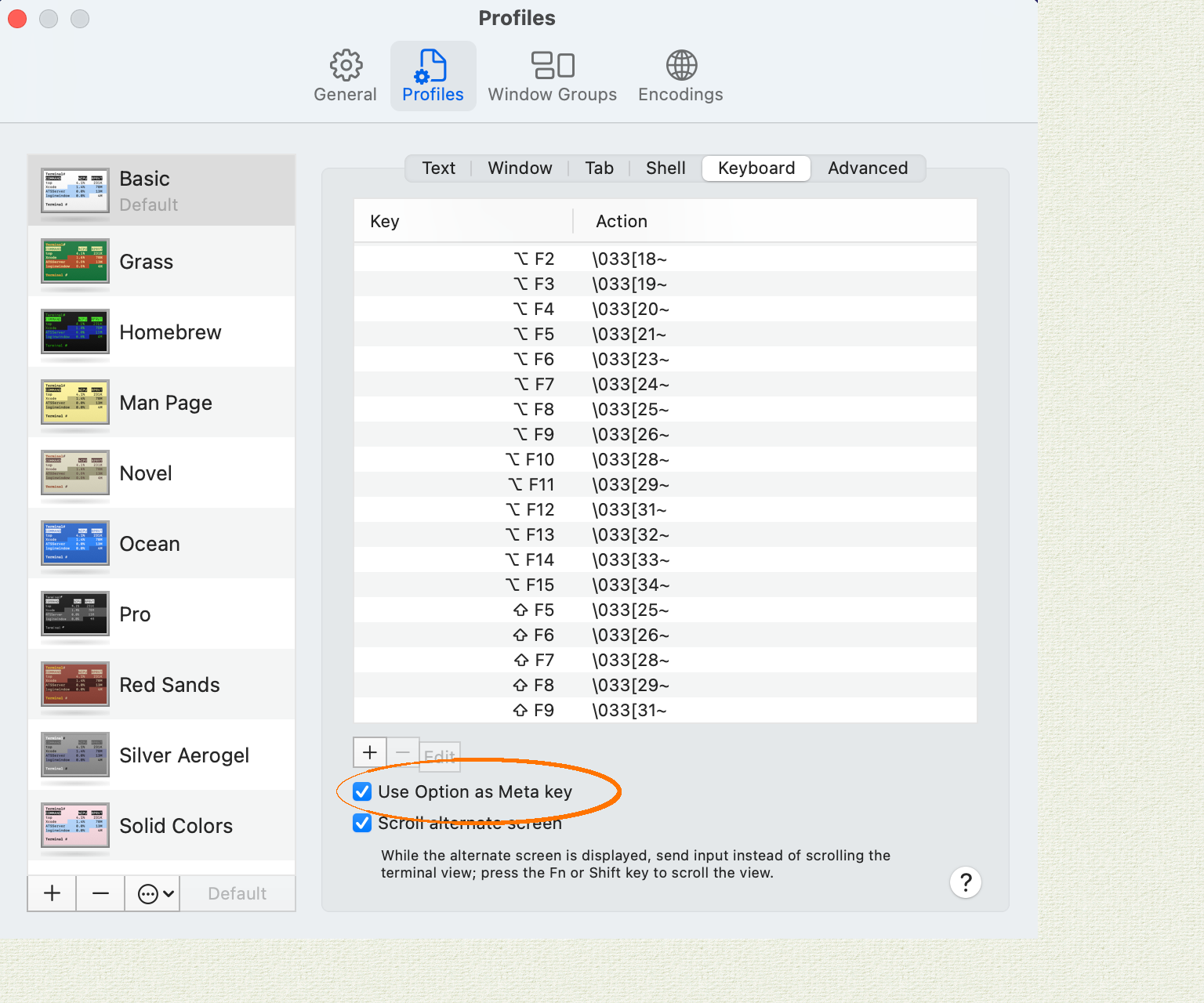
In iTerm2:
- Navigate to "Preferences", then "Profiles", then "Keys".
- Select the radio button "Esc+" for the behavior of the Left Option Key.
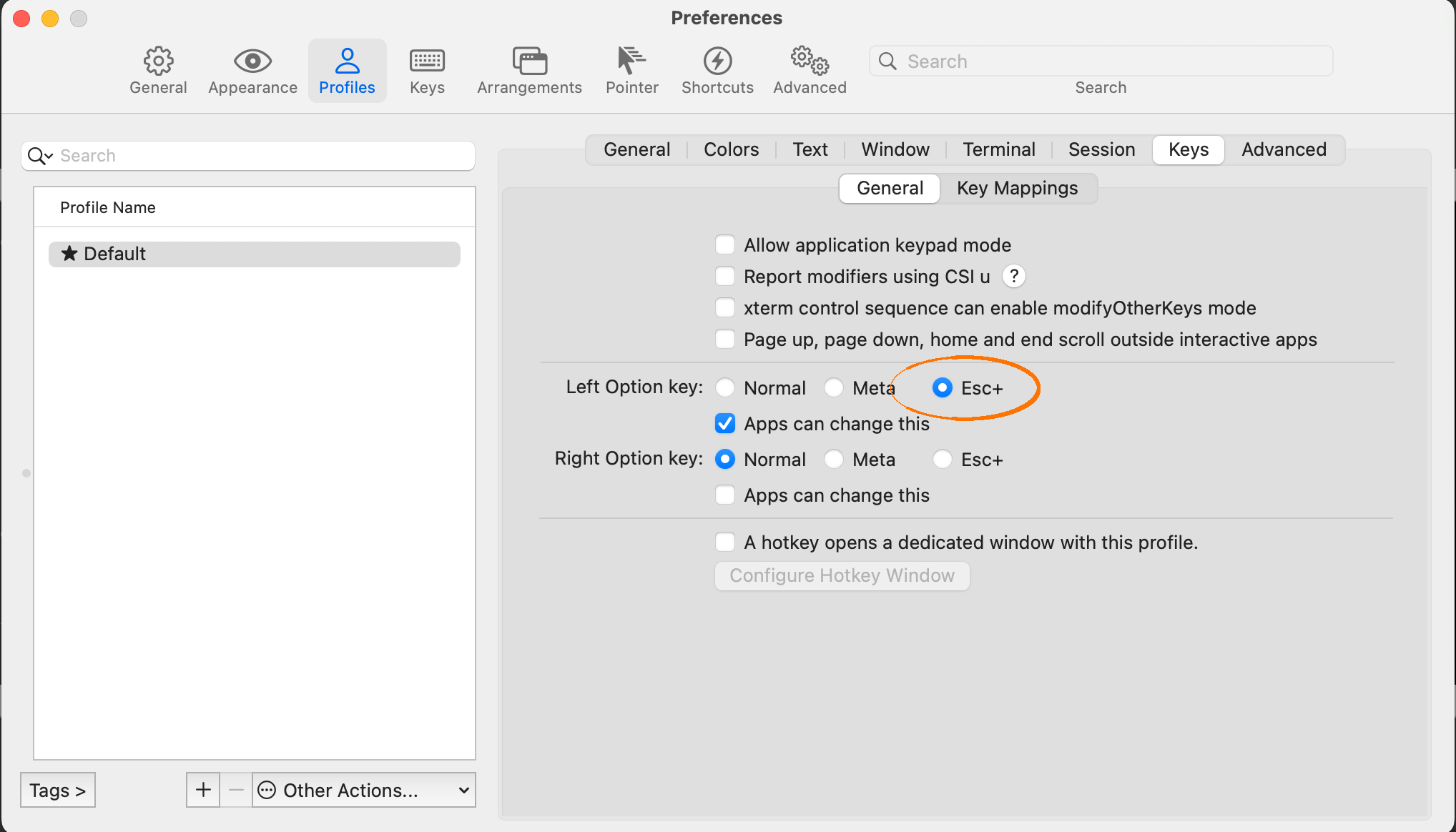
Diagnostics reporting
By default, cockroach demo shares anonymous usage details with Cockroach Labs. To opt out, set the diagnostics.reporting.enabled cluster setting to false. You can also opt out by setting the COCKROACH_SKIP_ENABLING_DIAGNOSTIC_REPORTING environment variable to false before running cockroach demo.
Examples
In these examples, we demonstrate how to start a shell with cockroach demo. For more SQL shell features, see the cockroach sql examples.
Start a single-node demo cluster
$ cockroach demo
By default, cockroach demo loads the movr dataset in to the demo cluster:
> SHOW TABLES;
schema_name | table_name | type | owner | estimated_row_count | locality
--------------+----------------------------+-------+-------+---------------------+-----------
public | promo_codes | table | demo | 1000 | NULL
public | rides | table | demo | 500 | NULL
public | user_promo_codes | table | demo | 0 | NULL
public | users | table | demo | 50 | NULL
public | vehicle_location_histories | table | demo | 1000 | NULL
public | vehicles | table | demo | 15 | NULL
(6 rows)
You can query the pre-loaded data:
> SELECT name FROM users LIMIT 10;
name
-----------------------
Tyler Dalton
Dillon Martin
Deborah Carson
David Stanton
Maria Weber
Brian Campbell
Carl Mcguire
Jennifer Sanders
Cindy Medina
Daniel Hernandez MD
(10 rows)
You can also create and query new tables:
> CREATE TABLE drivers (
id UUID PRIMARY KEY DEFAULT gen_random_uuid(),
city STRING NOT NULL,
name STRING,
dl STRING UNIQUE,
address STRING
);
> INSERT INTO drivers (city, name) VALUES ('new york', 'Catherine Nelson');
> SELECT * FROM drivers;
id | city | name | dl | address
---------------------------------------+----------+------------------+------+----------
4d363104-2c48-43b5-aa1e-955b81415c7d | new york | Catherine Nelson | NULL | NULL
(1 row)
Start a multi-node demo cluster
$ cockroach demo --nodes=3
> \demo ls
node 1:
(webui) http://127.0.0.1:8080/demologin?password=demo76950&username=demo
(sql) postgres://demo:demo76950@127.0.0.1:26257?sslmode=require
(sql/unix) postgres://demo:demo76950@?host=%2Fvar%2Ffolders%2Fc8%2Fb_q93vjj0ybfz0fz0z8vy9zc0000gp%2FT%2Fdemo070856957&port=26257
node 2:
(webui) http://127.0.0.1:8081/demologin?password=demo76950&username=demo
(sql) postgres://demo:demo76950@127.0.0.1:26258?sslmode=require
(sql/unix) postgres://demo:demo76950@?host=%2Fvar%2Ffolders%2Fc8%2Fb_q93vjj0ybfz0fz0z8vy9zc0000gp%2FT%2Fdemo070856957&port=26258
node 3:
(webui) http://127.0.0.1:8082/demologin?password=demo76950&username=demo
(sql) postgres://demo:demo76950@127.0.0.1:26259?sslmode=require
(sql/unix) postgres://demo:demo76950@?host=%2Fvar%2Ffolders%2Fc8%2Fb_q93vjj0ybfz0fz0z8vy9zc0000gp%2FT%2Fdemo070856957&port=26259
Load a sample dataset into a demo cluster
By default, cockroach demo loads the movr dataset in to the demo cluster. To pre-load any of the other available datasets using cockroach demo <dataset>. For example, to load the ycsb dataset:
$ cockroach demo ycsb
> SHOW TABLES;
schema_name | table_name | type | owner | estimated_row_count | locality
--------------+------------+-------+-------+---------------------+-----------
public | usertable | table | demo | 0 | NULL
(1 row)
Run load against a demo cluster
$ cockroach demo --with-load
This command starts a demo cluster with the movr database preloaded and then inserts rows into each table in the movr database. You can monitor the workload progress on the DB Console.
When running a multi-node demo cluster, load is balanced across all nodes.
Execute SQL from the command-line against a demo cluster
$ cockroach demo \
--execute="CREATE TABLE drivers (
id UUID DEFAULT gen_random_uuid(),
city STRING NOT NULL,
name STRING,
dl STRING UNIQUE,
address STRING,
CONSTRAINT primary_key PRIMARY KEY (city ASC, id ASC)
);" \
--execute="INSERT INTO drivers (city, name) VALUES ('new york', 'Catherine Nelson');" \
--execute="SELECT * FROM drivers;"
CREATE TABLE
INSERT 1
id | city | name | dl | address
---------------------------------------+----------+------------------+------+----------
dd6afc4c-bf31-455e-bb6d-bfb8f18ad6cc | new york | Catherine Nelson | NULL | NULL
(1 row)
Connect an additional SQL client to the demo cluster
In addition to the interactive SQL shell that opens when you run cockroach demo, you can use the connection parameters in the welcome text to connect additional SQL clients to the cluster.
First, use \demo ls to list the connection parameters for each node in the demo cluster:
> \demo ls
node 1:
(webui) http://127.0.0.1:8080/demologin?password=demo76950&username=demo
(sql) postgres://demo:demo76950@127.0.0.1:26257?sslmode=require
(sql/unix) postgres://demo:demo76950@?host=%2Fvar%2Ffolders%2Fc8%2Fb_q93vjj0ybfz0fz0z8vy9zc0000gp%2FT%2Fdemo070856957&port=26257
node 2:
(webui) http://127.0.0.1:8081/demologin?password=demo76950&username=demo
(sql) postgres://demo:demo76950@127.0.0.1:26258?sslmode=require
(sql/unix) postgres://demo:demo76950@?host=%2Fvar%2Ffolders%2Fc8%2Fb_q93vjj0ybfz0fz0z8vy9zc0000gp%2FT%2Fdemo070856957&port=26258
node 3:
(webui) http://127.0.0.1:8082/demologin?password=demo76950&username=demo
(sql) postgres://demo:demo76950@127.0.0.1:26259?sslmode=require
(sql/unix) postgres://demo:demo76950@?host=%2Fvar%2Ffolders%2Fc8%2Fb_q93vjj0ybfz0fz0z8vy9zc0000gp%2FT%2Fdemo070856957&port=26259
Then open a new terminal and run cockroach sql with the --url flag set to the sql connection URL of the node to which you want to connect:
$ cockroach sql --url='postgres://demo:demo53628@127.0.0.1:26259?sslmode=require'
You can also use this URL to connect an application to the demo cluster as the demo user.
Start a multi-region demo cluster
$ cockroach demo --global --nodes 9
This command starts a 9-node demo cluster with the movr database preloaded and region and zone localities set at the cluster level.
The --global flag is an experimental feature of cockroach demo. The interface and output are subject to change.
For a tutorial that uses a demo cluster to demonstrate CockroachDB's multi-region capabilities, see Low Latency Reads and Writes in a Multi-Region Cluster.
Add, shut down, and restart nodes in a multi-node demo cluster
In a multi-node demo cluster, you can use \demo shell commands to add, shut down, restart, decommission, and recommission individual nodes.
This feature is in preview and subject to change. To share feedback and/or issues, contact Support.
$ cockroach demo --nodes=9
cockroach demo does not support the \demo add and \demo shutdown commands in demo clusters started with the --global flag.
> SHOW REGIONS FROM CLUSTER;
region | zones
---------------+----------
europe-west1 | {b,c,d}
us-east1 | {b,c,d}
us-west1 | {a,b,c}
(3 rows)
> \demo ls
node 1:
(webui) http://127.0.0.1:8080/demologin?password=demo76950&username=demo
(sql) postgres://demo:demo76950@127.0.0.1:26257?sslmode=require
(sql/unix) postgres://demo:demo76950@?host=%2Fvar%2Ffolders%2Fc8%2Fb_q93vjj0ybfz0fz0z8vy9zc0000gp%2FT%2Fdemo070856957&port=26257
node 2:
(webui) http://127.0.0.1:8081/demologin?password=demo76950&username=demo
(sql) postgres://demo:demo76950@127.0.0.1:26258?sslmode=require
(sql/unix) postgres://demo:demo76950@?host=%2Fvar%2Ffolders%2Fc8%2Fb_q93vjj0ybfz0fz0z8vy9zc0000gp%2FT%2Fdemo070856957&port=26258
node 3:
(webui) http://127.0.0.1:8082/demologin?password=demo76950&username=demo
(sql) postgres://demo:demo76950@127.0.0.1:26259?sslmode=require
(sql/unix) postgres://demo:demo76950@?host=%2Fvar%2Ffolders%2Fc8%2Fb_q93vjj0ybfz0fz0z8vy9zc0000gp%2FT%2Fdemo070856957&port=26259
node 4:
(webui) http://127.0.0.1:8083/demologin?password=demo76950&username=demo
(sql) postgres://demo:demo76950@127.0.0.1:26260?sslmode=require
(sql/unix) postgres://demo:demo76950@?host=%2Fvar%2Ffolders%2Fc8%2Fb_q93vjj0ybfz0fz0z8vy9zc0000gp%2FT%2Fdemo070856957&port=26260
node 5:
(webui) http://127.0.0.1:8084/demologin?password=demo76950&username=demo
(sql) postgres://demo:demo76950@127.0.0.1:26261?sslmode=require
(sql/unix) postgres://demo:demo76950@?host=%2Fvar%2Ffolders%2Fc8%2Fb_q93vjj0ybfz0fz0z8vy9zc0000gp%2FT%2Fdemo070856957&port=26261
node 6:
(webui) http://127.0.0.1:8085/demologin?password=demo76950&username=demo
(sql) postgres://demo:demo76950@127.0.0.1:26262?sslmode=require
(sql/unix) postgres://demo:demo76950@?host=%2Fvar%2Ffolders%2Fc8%2Fb_q93vjj0ybfz0fz0z8vy9zc0000gp%2FT%2Fdemo070856957&port=26262
node 7:
(webui) http://127.0.0.1:8086/demologin?password=demo76950&username=demo
(sql) postgres://demo:demo76950@127.0.0.1:26263?sslmode=require
(sql/unix) postgres://demo:demo76950@?host=%2Fvar%2Ffolders%2Fc8%2Fb_q93vjj0ybfz0fz0z8vy9zc0000gp%2FT%2Fdemo070856957&port=26263
node 8:
(webui) http://127.0.0.1:8087/demologin?password=demo76950&username=demo
(sql) postgres://demo:demo76950@127.0.0.1:26264?sslmode=require
(sql/unix) postgres://demo:demo76950@?host=%2Fvar%2Ffolders%2Fc8%2Fb_q93vjj0ybfz0fz0z8vy9zc0000gp%2FT%2Fdemo070856957&port=26264
node 9:
(webui) http://127.0.0.1:8088/demologin?password=demo76950&username=demo
(sql) postgres://demo:demo76950@127.0.0.1:26265?sslmode=require
(sql/unix) postgres://demo:demo76950@?host=%2Fvar%2Ffolders%2Fc8%2Fb_q93vjj0ybfz0fz0z8vy9zc0000gp%2FT%2Fdemo070856957&port=26265
You can shut down and restart any node by node id. For example, to shut down the 3rd node and then restart it:
> \demo shutdown 3
node 3 has been shutdown
> \demo restart 3
node 3 has been restarted
You can also decommission the 3rd node and then recommission it:
> \demo decommission 3
node 3 has been decommissioned
> \demo recommission 3
node 3 has been recommissioned
To add a new node to the cluster:
> \demo add region=us-central1,zone=a
node 10 has been added with locality "region=us-central1,zone=a"
> SHOW REGIONS FROM CLUSTER;
region | zones
---------------+----------
europe-west1 | {b,c,d}
us-central1 | {a}
us-east1 | {b,c,d}
us-west1 | {a,b,c}
(4 rows)
> \demo ls
node 1:
(webui) http://127.0.0.1:8080/demologin?password=demo76950&username=demo
(sql) postgres://demo:demo76950@127.0.0.1:26257?sslmode=require
(sql/unix) postgres://demo:demo76950@?host=%2Fvar%2Ffolders%2Fc8%2Fb_q93vjj0ybfz0fz0z8vy9zc0000gp%2FT%2Fdemo070856957&port=26257
node 2:
(webui) http://127.0.0.1:8081/demologin?password=demo76950&username=demo
(sql) postgres://demo:demo76950@127.0.0.1:26258?sslmode=require
(sql/unix) postgres://demo:demo76950@?host=%2Fvar%2Ffolders%2Fc8%2Fb_q93vjj0ybfz0fz0z8vy9zc0000gp%2FT%2Fdemo070856957&port=26258
...
node 10:
(webui) http://127.0.0.1:8089/demologin?password=demo76950&username=demo
(sql) postgres://demo:demo76950@127.0.0.1:26266?sslmode=require
(sql/unix) postgres://demo:demo76950@?host=%2Fvar%2Ffolders%2Fc8%2Fb_q93vjj0ybfz0fz0z8vy9zc0000gp%2FT%2Fdemo070856957&port=26266
Try your own scenario
In addition to using one of the pre-loaded dataset, you can create your own database (e.g., CREATE DATABASE <yourdb>;), or use the empty defaultdb database (e.g., SET DATABASE defaultdb;) to test our your own scenario involving any CockroachDB SQL features you are interested in.