
CockroachDB comes with a built-in client for executing SQL statements from an interactive shell or directly from the command line. To use this client, run the cockroach sql command as described below.
To exit the interactive shell, use \q, quit, exit, or ctrl-d.
If you want to experiment with CockroachDB SQL but do not have a cluster already running, you can use the cockroach demo command to open a shell to a temporary, in-memory cluster.
Prerequisites
- The role option of the user logging in must be
LOGINorSQLLOGIN, which are granted by default. If the user's role option has been set toNOLOGINorNOSQLLOGIN, the user cannot log in using the SQL CLI with any authentication method. - macOS users only: By default, macOS-based terminals do not enable handling of the Alt key modifier. This prevents access to many keyboard shortcuts in the unix shell and
cockroach sql. See the section macOS terminal configuration below for details.
Synopsis
Start the interactive SQL shell:
$ cockroach sql <flags>
Execute SQL from the command line:
$ cockroach sql --execute="<sql statement>;<sql statement>" --execute="<sql-statement>" <flags>
$ echo "<sql statement>;<sql statement>" | cockroach sql <flags>
$ cockroach sql <flags> --file file-containing-statements.sql
Exit the interactive SQL shell:
> \q
> quit
> exit
ctrl-d
View help:
$ cockroach sql --help
Flags
The sql command supports the following types of flags:
General
- To start an interactive SQL shell, run
cockroach sqlwith all appropriate connection flags or use just the--urlflag, which includes connection details. - To execute SQL statements from the command line, use the
--executeflag.
| Flag | Description |
|---|---|
--database-d |
A database name to use as current database in the newly created session. |
--embedded |
Minimizes the SQL shell welcome text to be appropriate for embedding in playground-type environments. Specifically, this flag removes details that users in an embedded environment have no control over (e.g., networking information). |
--echo-sql |
Reveal the SQL statements sent implicitly by the command-line utility. For a demonstration, see the example below. This can also be enabled within the interactive SQL shell via the \set echo shell command. |
--execute-e |
Execute SQL statements directly from the command line, without opening a shell. This flag can be set multiple times, and each instance can contain one or more statements separated by semi-colons. If an error occurs in any statement, the command exits with a non-zero status code and further statements are not executed. The results of each statement are printed to the standard output (see --format for formatting options).For a demonstration of this and other ways to execute SQL from the command line, see the example below. |
--file <filename>-f <filename>< <filename> |
Read SQL statements from <filename>. |
--format |
How to display table rows printed to the standard output. Possible values: tsv, csv, table, raw, records, sql, html.Default: table for sessions that output on a terminal; tsv otherwiseThis flag corresponds to the display_format client-side option. |
--safe-updates |
Disallow potentially unsafe SQL statements, including DELETE without a WHERE clause, UPDATE without a WHERE clause, and ALTER TABLE ... DROP COLUMN.Default: true for interactive sessions; false otherwisePotentially unsafe SQL statements can also be allowed/disallowed for an entire session via the sql_safe_updates session variable. |
--set |
Set a client-side option before starting the SQL shell or executing SQL statements from the command line via --execute. This flag may be specified multiple times, once per option.After starting the SQL shell, the \set and unset commands can be use to enable and disable client-side options as well. |
--watch |
Repeat the SQL statements specified with --execute or -e until a SQL error occurs or the process is terminated. --watch applies to all --execute or -e flags in use.You must also specify an interval at which to repeat the statement, followed by a time unit. For example, to specify an interval of 5 seconds, use 5s.Note that this flag is intended for simple monitoring scenarios during development and testing. See the example below. |
Client connection
| Flag | Description |
|---|---|
--host |
The server host and port number to connect to. This can be the address of any node in the cluster. Env Variable: COCKROACH_HOSTDefault: localhost:26257 |
--port-p |
The server port to connect to. Note: The port number can also be specified via --host. Env Variable: COCKROACH_PORTDefault: 26257 |
--user-u |
The SQL user that will own the client session. Env Variable: COCKROACH_USERDefault: root |
--insecure |
Use an insecure connection. Env Variable: COCKROACH_INSECUREDefault: false |
--cert-principal-map |
A comma-separated list of <cert-principal>:<db-principal> mappings. This allows mapping the principal in a cert to a DB principal such as node or root or any SQL user. This is intended for use in situations where the certificate management system places restrictions on the Subject.CommonName or SubjectAlternateName fields in the certificate (e.g., disallowing a CommonName like node or root). If multiple mappings are provided for the same <cert-principal>, the last one specified in the list takes precedence. A principal not specified in the map is passed through as-is via the identity function. A cert is allowed to authenticate a DB principal if the DB principal name is contained in the mapped CommonName or DNS-type SubjectAlternateName fields. |
--certs-dir |
The path to the certificate directory containing the CA and client certificates and client key. Env Variable: COCKROACH_CERTS_DIRDefault: ${HOME}/.cockroach-certs/ |
--url |
A connection URL to use instead of the other arguments. To convert a connection URL to the syntax that works with your client driver, run cockroach convert-url.Env Variable: COCKROACH_URLDefault: no URL |
See Client Connection Parameters for more details.
Logging
By default, this command logs messages to stderr. This includes events with WARNING severity and higher.
If you need to troubleshoot this command's behavior, you can customize its logging behavior.
Session and output types
cockroach sql exhibits different behaviors depending on whether or not the session is interactive and/or whether or not the session outputs on a terminal.
- A session is interactive when
cockroach sqlis invoked without the--executeflag and input is not redirected from a file. In such cases:- The
errexitoption defaults tofalse. - The
check_syntaxoption defaults totrueif supported by the CockroachDB server (this is checked when the shell starts up). - Ctrl+C at the prompt will only terminate the shell if no other input was entered on the same line already.
- The shell will attempt to set the
safe_updatessession variable totrueon the server.
- The
- A session outputs on a terminal when output is not redirected to a file. In such cases:
- The
--formatflag and its correspondingdisplay_formatoption default totable. These default totsvotherwise. - The
show_timesoption defaults totrue.
- The
When a session is both interactive and outputs on a terminal, cockroach sql also activates the interactive prompt with a line editor that can be used to modify the current line of input. Also, command history becomes active.
SQL shell
Welcome message
When the SQL shell connects (or reconnects) to a CockroachDB node, it prints a welcome text with some tips and CockroachDB version and cluster details:
#
# Welcome to the CockroachDB SQL shell.
# All statements must be terminated by a semicolon.
# To exit, type: \q.
#
# Server version: CockroachDB CCL v21.2.17 (x86_64-apple-darwin17.7.0, built 2019/09/13 00:07:19, go1.12.6) (same version as client)
# Cluster ID: 7fb9f5b4-a801-4851-92e9-c0db292d03f1
#
# Enter \? for a brief introduction.
#
>
The Version and Cluster ID details are particularly noteworthy:
- When the client and server versions of CockroachDB are the same, the shell prints the
Server versionfollowed by(same version as client). - When the client and server versions are different, the shell prints both the
Client versionandServer version. In this case, you may want to plan an upgrade of older client or server versions. - Since every CockroachDB cluster has a unique ID, you can use the
Cluster IDfield to verify that your client is always connecting to the correct cluster.
Commands
The following commands can be used within the interactive SQL shell:
| Command | Usage |
|---|---|
\?,help |
View this help within the shell. |
\q,quit,exit,ctrl-d |
Exit the shell. When no text follows the prompt, ctrl-c exits the shell as well; otherwise, ctrl-c clears the line. |
\! |
Run an external command and print its results to stdout. See an example. |
\| |
Run the output of an external command as SQL statements. See an example. |
\set <option>,\unset <option> |
Enable or disable a client-side option. For more details, see Client-side options. You can also use the --set flag to enable or disable client-side options before starting the SQL shell. |
\p,\show |
During a multi-line statement or transaction, show the SQL that has been entered but not yet executed.\show was deprecated as of v21.1. Use \p instead. |
\h <statement>,\hf <function> |
View help for specific SQL statements or functions. See SQL shell help for more details. |
\c <option>,\connect <option> |
Display or change the current connection parameters. Using \c without an argument lists the current connection parameters. To reuse the existing connection and change the current database, use \c <dbname>. This is equivalent to SET <database> and USE <database>. To connect to a cluster using individual connection parameters, use \c <dbname> <user> <host> <port>. Use the dash character (-) to omit one parameter. To reconnect to the cluster using the current connection parameters enter \c -. When using individual connection parameters, the TLS settings from the original connection are reused. To use different TLS settings, connect using a connection URL. To connect to a cluster using a connection URL use \c <url> |
\l |
List all databases in the CockroachDB cluster. This command is equivalent to SHOW DATABASES. |
\dt,d |
Show the tables of the current schema in the current database. These commands are equivalent to SHOW TABLES. |
\dT |
Show the user-defined types in the current database. This command is equivalent to SHOW TYPES. |
\du |
List the users for all databases. This command is equivalent to SHOW USERS. |
\d <table> |
Show details about columns in the specified table. This command is equivalent to SHOW COLUMNS. |
\r |
Resets the query input buffer, clearing all SQL statements that have been entered but not yet executed. |
\statement-diag list |
List available diagnostic bundles. |
\statement-diag download <bundle-id> [<filename>] |
Download diagnostic bundle. |
\i <filename> |
Reads and executes input from the file <filename>, in the current working directory. |
\ir <filename> |
Reads and executes input from the file <filename>.When invoked in the interactive shell, \i and \ir behave identically (i.e., CockroachDB looks for <filename> in the current working directory). When invoked from a script, CockroachDB looks for <filename> relative to the directory in which the script is located. |
\echo <arguments> |
Evaluate the <arguments> and print the results to the standard output. |
\x <boolean> |
When true/on/yes/1, sets the display format to records. When false/off/no/0, sets the session's format to the default (table/tsv). |
Client-side options
- To view option descriptions and how they are currently set, use
\setwithout any options. - To enable or disable an option, use
\set <option> <value>or\unset <option> <value>. You can also use the form<option>=<value>. - If an option accepts a boolean value:
\set <option>without<value>is equivalent to\set <option> true, and\unset <option>without<value>is equivalent to\set <option> false.on,yes, and1are aliases fortrue, andoff,no, and0are aliases forfalse.
| Client Options | Description |
|---|---|
auto_trace |
For every statement executed, the shell also produces the trace for that statement in a separate result below. A trace is also produced in case the statement produces a SQL error. Default: offTo enable this option, run \set auto_trace on. |
border |
New in v21.2: Display a border around the output of the SQL statement when using the table display format. Set the level of borders using border=<level> to configure how many borders and lines are in the output, where <level> is an integer between 0 and 3. The higher the integer, the more borders and lines are in the output. A level of 0 shows the output with no outer lines and no row line separators. A level of 1 adds row line separators. A level of 2 adds an outside border and no row line separators. A level of 3 adds both an outside border and row line separators. Default: 0 To change this option, run \set border=<level>. See an example. |
check_syntax |
Validate SQL syntax. This ensures that a typo or mistake during user entry does not inconveniently abort an ongoing transaction previously started from the interactive shell. Default: true for interactive sessions; false otherwise.To disable this option, run \unset check_syntax. |
display_format |
How to display table rows printed within the interactive SQL shell. Possible values: tsv, csv, table, raw, records, sql, html.Default: table for sessions that output on a terminal; tsv otherwiseTo change this option, run \set display_format <format>. See an example. |
echo |
Reveal the SQL statements sent implicitly by the SQL shell. Default: falseTo enable this option, run \set echo. See an example. |
errexit |
Exit the SQL shell upon encountering an error. Default: false for interactive sessions; true otherwiseTo enable this option, run \set errexit. |
show_times |
Reveal the time a query takes to complete. Possible values:
Default: trueTo disable this option, run \unset show_times. |
Help
Within the SQL shell, you can get interactive help about statements and functions:
| Command | Usage |
|---|---|
\h?? |
List all available SQL statements, by category. |
\hf |
List all available SQL functions, in alphabetical order. |
\h <statement><statement> ? |
View help for a specific SQL statement. |
\hf <function><function> ? |
View help for a specific SQL function. |
Examples
> \h UPDATE
Command: UPDATE
Description: update rows of a table
Category: data manipulation
Syntax:
UPDATE <tablename> [[AS] <name>] SET ... [WHERE <expr>] [RETURNING <exprs...>]
See also:
SHOW TABLES
INSERT
UPSERT
DELETE
https://www.cockroachlabs.com/docs/v2.1/update.html
> \hf uuid_v4
Function: uuid_v4
Category: built-in functions
Returns a UUID.
Signature Category
uuid_v4() -> bytes [ID Generation]
See also:
https://www.cockroachlabs.com/docs/v2.1/functions-and-operators.html
Shortcuts
Note: macOS users may need to manually enable Alt-based shortcuts in their terminal configuration. See the section macOS terminal configuration below for details.
| Shortcut | Description |
|---|---|
| Ctrl+C | Clear / Cancel the input. |
| Ctrl+M, Enter | New line / enter. |
| Ctrl+F, Right arrow | Forward one character. |
| Ctrl+B, Left arrow | Backward one character. |
| Alt+F, Ctrl+Right arrow | Forward one word. |
| Alt+B, Ctrl+Left arrow | Backward one word. |
| Ctrl+L | Refresh the display. |
| Delete | Delete the next character. |
| Ctrl+H, Backspace | Delete the previous character. |
| Ctrl+D | Delete the next character, or terminate the input if the input is currently empty. |
| Alt+D, Alt+Delete | Delete next word. |
| Ctrl+W, Alt+Backspace | Delete previous word. |
| Ctrl+E, End | End of line. |
| Ctrl+A, Home | Beginning of line. |
| Ctrl+T | Transpose current and next characters. |
| Ctrl+K | Delete from cursor position until end of line. |
| Ctrl+U | Delete from beginning of line to cursor position. |
| Alt+L | Convert the current word to lowercase. |
| Alt+U | Convert the current word to uppercase. |
| Alt+P, Up arrow | Recall previous history entry. |
| Alt+N, Down arrow | Recall next history entry. |
| Ctrl+R | Start searching through input history. |
When searching for history entries, the following shortcuts are active:
| Shortcut | Description |
|---|---|
| Ctrl+C, Ctrl+G | Cancel the search, return to normal mode. |
| Ctrl+R | Recall next entry matching current search pattern. |
| Enter | Accept the current recalled entry. |
| Backspace | Delete previous character in search pattern. |
| Other | Add character to search pattern. |
macOS terminal configuration
In Apple Terminal:
- Navigate to "Preferences", then "Profiles", then "Keyboard".
- Enable the checkbox "Use Option as Meta Key".
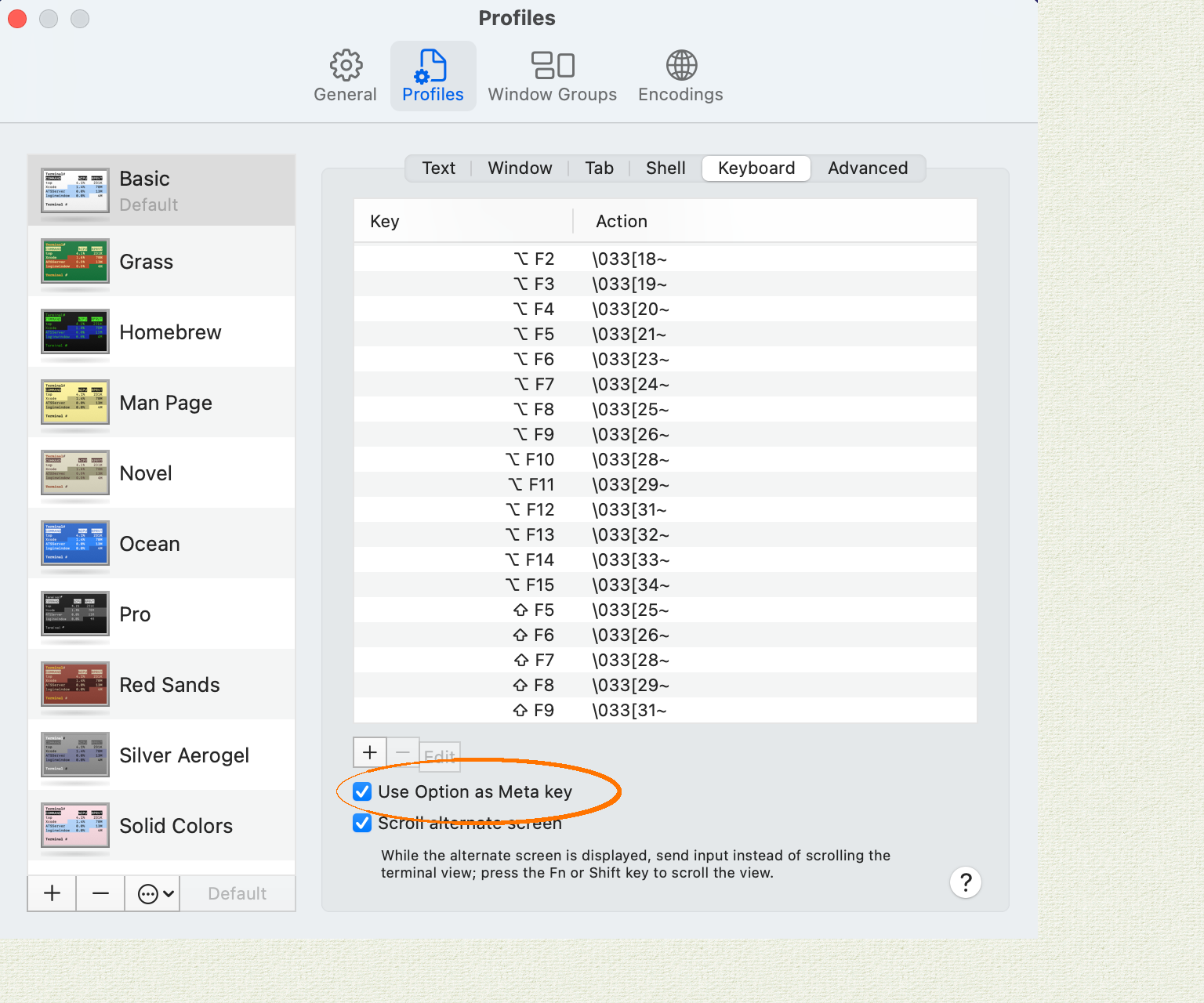
In iTerm2:
- Navigate to "Preferences", then "Profiles", then "Keys".
- Select the radio button "Esc+" for the behavior of the Left Option Key.
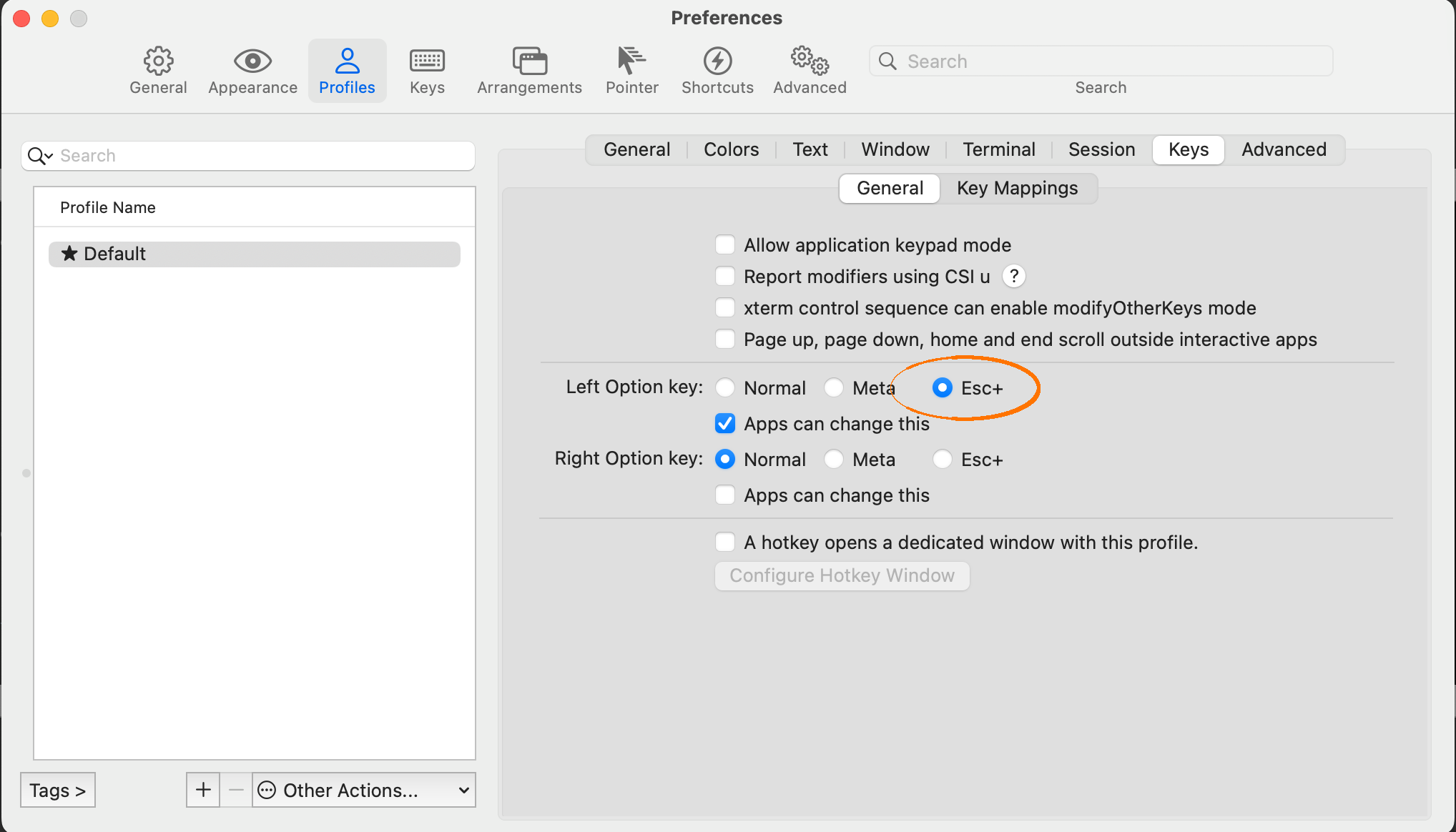
Error messages and SQLSTATE codes
When CockroachDB encounters a SQL error, it returns the following information to the client (whether cockroach sql or another client application):
- An error message, prefixed with the "Severity" field of the PostgreSQL wire protocol. For example,
ERROR: insert on table "shipments" violates foreign key constraint "fk_customers". - A 5-digit
SQLSTATEerror code as defined by the SQL standard. For example,SQLSTATE: 23503.
For example, the following query (taken from this example of adding multiple foreign key constraints) results in a SQL error, and returns both an error message and a SQLSTATE code as described above.
> INSERT INTO shipments (carrier, status, customer_id) VALUES ('DHL', 'At facility', 2000);
ERROR: insert on table "shipments" violates foreign key constraint "fk_customers"
SQLSTATE: 23503
DETAIL: Key (customer_id)=(2000) is not present in table "customers".
The SQLSTATE code in particular can be helpful in the following ways:
- It is a standard SQL error code that you can look up in documentation and search for on the web. For any given error state, CockroachDB tries to produce the same
SQLSTATEcode as PostgreSQL. - If you are developing automation that uses the CockroachDB SQL shell, it is more reliable to check for
SQLSTATEvalues than for error message strings, which are likely to change.
Examples
Start a SQL shell
In these examples, we connect a SQL shell to a secure cluster.
# Using standard connection flags:
$ cockroach sql \
--certs-dir=certs \
--user=maxroach \
--host=12.345.67.89 \
--database=critterdb
# Using the --url flag:
$ cockroach sql \
--url="postgresql://maxroach@12.345.67.89:26257/critterdb?sslcert=certs/client.maxroach.crt&sslkey=certs/client.maxroach.key&sslmode=verify-full&sslrootcert=certs/ca.crt"
In these examples, we connect a SQL shell to an insecure cluster.
# Using standard connection flags:
$ cockroach sql --insecure \
--user=maxroach \
--host=12.345.67.89 \
--database=critterdb
# Using the --url flag:
$ cockroach sql \
--url="postgresql://maxroach@12.345.67.89:26257/critterdb?sslmode=disable"
Execute SQL statement within the SQL shell
This example assume that we have already started the SQL shell (see examples above).
> CREATE TABLE animals (id INT PRIMARY KEY DEFAULT unique_rowid(), name STRING);
> INSERT INTO animals (name) VALUES ('bobcat'), ('🐢 '), ('barn owl');
> SELECT * FROM animals;
id | name
---------------------+-----------
710907071259213825 | bobcat
710907071259279361 | 🐢
710907071259312129 | barn owl
(3 rows)
Execute SQL statements from the command line
In these examples, we use the --execute flag to execute statements from the command line:
# Statements with a single --execute flag:
$ cockroach sql --insecure \
--execute="CREATE TABLE roaches (name STRING, country STRING); INSERT INTO roaches VALUES ('American Cockroach', 'United States'), ('Brownbanded Cockroach', 'United States')" \
--user=maxroach \
--host=12.345.67.89 \
--database=critterdb
CREATE TABLE
INSERT 2
# Statements with multiple --execute flags:
$ cockroach sql --insecure \
--execute="CREATE TABLE roaches (name STRING, country STRING)" \
--execute="INSERT INTO roaches VALUES ('American Cockroach', 'United States'), ('Brownbanded Cockroach', 'United States')" \
--user=maxroach \
--host=12.345.67.89 \
--database=critterdb
CREATE TABLE
INSERT 2
In this example, we use the echo command to execute statements from the command line:
# Statements with the echo command:
$ echo "SHOW TABLES; SELECT * FROM roaches;" | cockroach sql --insecure --user=maxroach --host=12.345.67.89 --database=critterdb
schema_name | table_name | type | owner | estimated_row_count | locality
--------------+------------+-------+-------+---------------------+-----------
public | animals | table | demo | 0 | NULL
public | roaches | table | demo | 0 | NULL
(2 rows)
name | country
------------------------+----------------
American Cockroach | United States
Brownbanded Cockroach | United States
Control how table rows are printed
In these examples, we show tables and special characters printed in various formats.
When the standard output is a terminal, --format defaults to table and tables are printed with ASCII art and special characters are not escaped for easy human consumption:
$ cockroach sql --insecure \
--execute="SELECT '🐥' AS chick, '🐢' AS turtle" \
--user=maxroach \
--host=12.345.67.89 \
--database=critterdb
chick | turtle
--------+---------
🐥 | 🐢
However, you can explicitly set --format to another format, for example, tsv or html:
$ cockroach sql --insecure \
--format=tsv \
--execute="SELECT '🐥' AS chick, '🐢' AS turtle" \
--user=maxroach \
--host=12.345.67.89 \
--database=critterdb
chick turtle
🐥 🐢
$ cockroach sql --insecure \
--format=html \
--execute="SELECT '🐥' AS chick, '🐢' AS turtle" \
--user=maxroach \
--host=12.345.67.89 \
--database=critterdb
<table>
<thead><tr><th>row</th><th>chick</th><th>turtle</th></tr></thead>
<tbody>
<tr><td>1</td><td>🐥</td><td>🐢</td></tr>
</tbody>
<tfoot><tr><td colspan=3>1 row</td></tr></tfoot></table>
When piping output to another command or a file, --format defaults to tsv:
$ cockroach sql --insecure \
--execute="SELECT '🐥' AS chick, '🐢' AS turtle" > out.txt \
--user=maxroach \
--host=12.345.67.89 \
--database=critterdb
$ cat out.txt
1 row
chick turtle
🐥 🐢
However, you can explicitly set --format to another format, for example, table:
$ cockroach sql --insecure \
--format=table \
--execute="SELECT '🐥' AS chick, '🐢' AS turtle" > out.txt \
--user=maxroach \
--host=12.345.67.89 \
--database=critterdb
$ cat out.txt
chick | turtle
--------+---------
🐥 | 🐢
(1 row)
Show borders around the statement output within the SQL shell
To display outside and inside borders in the statement output, set the border SQL shell option to 3.
\set border=3
SELECT * FROM animals;
+--------------------+----------+
| id | name |
+--------------------+----------+
| 710907071259213825 | bobcat |
+--------------------+----------+
| 710907071259279361 | 🐢 |
+--------------------+----------+
| 710907071259312129 | barn owl |
+--------------------+----------+
Make the output of SHOW statements selectable
To make it possible to select from the output of SHOW statements, set --format to raw:
$ cockroach sql --insecure \
--format=raw \
--user=maxroach \
--host=12.345.67.89 \
--database=critterdb
> SHOW CREATE customers;
# 2 columns
# row 1
## 14
test.customers
## 185
CREATE TABLE customers (
id INT NOT NULL,
email STRING NULL,
CONSTRAINT "primary" PRIMARY KEY (id ASC),
UNIQUE INDEX customers_email_key (email ASC),
FAMILY "primary" (id, email)
)
# 1 row
When --format is not set to raw, you can use the display_format SQL shell option to change the output format within the interactive session:
> \set display_format raw
# 2 columns
# row 1
## 14
test.customers
## 185
CREATE TABLE customers (
id INT NOT NULL,
email STRING NULL,
CONSTRAINT "primary" PRIMARY KEY (id ASC),
UNIQUE INDEX customers_email_key (email ASC),
FAMILY "primary" (id, email)
)
# 1 row
Execute SQL statements from a file
In this example, we show and then execute the contents of a file containing SQL statements.
$ cat statements.sql
CREATE TABLE roaches (name STRING, country STRING);
INSERT INTO roaches VALUES ('American Cockroach', 'United States'), ('Brownbanded Cockroach', 'United States');
$ cockroach sql --insecure \
--user=maxroach \
--host=12.345.67.89 \
--database=critterdb \
-f statements.sql
CREATE TABLE
INSERT 2
Run external commands from the SQL shell
In this example, we use \! to look at the rows in a CSV file before creating a table and then using \| to insert those rows into the table.
> \! cat test.csv
12, 13, 14
10, 20, 30
> CREATE TABLE csv (x INT, y INT, z INT);
> \| IFS=","; while read a b c; do echo "insert into csv values ($a, $b, $c);"; done < test.csv;
> SELECT * FROM csv;
x | y | z
-----+----+-----
12 | 13 | 14
10 | 20 | 30
In this example, we create a table and then use \| to programmatically insert values.
> CREATE TABLE for_loop (x INT);
> \| for ((i=0;i<10;++i)); do echo "INSERT INTO for_loop VALUES ($i);"; done
> SELECT * FROM for_loop;
x
-----
0
1
2
3
4
5
6
7
8
9
Edit SQL statements in an external editor
In applications that use GNU Readline (such as bash), you can edit a long line in your preferred editor by typing Ctrl-x Ctrl-e. However, CockroachDB uses the BSD-licensed libedit, which does not include this functionality.
If you would like to be able to edit the current line in an external editor by typing C-x C-e as in bash, do the following:
- Install the
vipeprogram (from the moreutils suite of tools). Edit your
~/.editrcto add the following line, which takes advantage of the SQL client's ability to run external commands:cockroach:bind -s ^X^E '^A^K\\\| echo \"^Y\" | vipe\r'
This tells libedit to translate C-x C-e into the following commands:
- Move to the beginning of the current line.
- Cut the whole line.
- Paste the line into your editor via
vipe. - Pass the edited file back to the SQL client when
vipeexits.
Future versions of the SQL client may opt to use a different back-end for reading input, in which case please refer to this page for additional updates.
Allow potentially unsafe SQL statements
The --safe-updates flag defaults to true. This prevents SQL statements that may have broad, undesired side-effects. For example, by default, we cannot use DELETE without a WHERE clause to delete all rows from a table:
$ cockroach sql --insecure --execute="SELECT * FROM db1.t1"
id | name
-----+-------
1 | a
2 | b
3 | c
4 | d
5 | e
6 | f
7 | g
8 | h
9 | i
10 | j
-----+-------
(10 rows)
$ cockroach sql --insecure --execute="DELETE FROM db1.t1"
Error: pq: rejected: DELETE without WHERE clause (sql_safe_updates = true)
Failed running "sql"
However, to allow an "unsafe" statement, you can set --safe-updates=false:
$ cockroach sql --insecure --safe-updates=false --execute="DELETE FROM db1.t1"
DELETE 10
sql_safe_updates session variable.Reveal the SQL statements sent implicitly by the command-line utility
In this example, we use the --execute flag to execute statements from the command line and the --echo-sql flag to reveal SQL statements sent implicitly:
$ cockroach sql --insecure \
--execute="CREATE TABLE t1 (id INT PRIMARY KEY, name STRING)" \
--execute="INSERT INTO t1 VALUES (1, 'a'), (2, 'b'), (3, 'c')" \
--user=maxroach \
--host=12.345.67.89 \
--database=db1
--echo-sql
# Server version: CockroachDB CCL f8f3c9317 (darwin amd64, built 2017/09/13 15:05:35, go1.8) (same version as client)
# Cluster ID: 847a4ba5-c78a-465a-b1a0-59fae3aab520
> SET sql_safe_updates = TRUE
> CREATE TABLE t1 (id INT PRIMARY KEY, name STRING)
CREATE TABLE
> INSERT INTO t1 VALUES (1, 'a'), (2, 'b'), (3, 'c')
INSERT 3
In this example, we start the interactive SQL shell and enable the echo shell option to reveal SQL statements sent implicitly:
$ cockroach sql --insecure \
--user=maxroach \
--host=12.345.67.89 \
--database=db1
> \set echo
> INSERT INTO db1.t1 VALUES (4, 'd'), (5, 'e'), (6, 'f');
> INSERT INTO db1.t1 VALUES (4, 'd'), (5, 'e'), (6, 'f');
INSERT 3
Time: 2.426534ms
> SHOW TRANSACTION STATUS
> SHOW DATABASE
Repeat a SQL statement
Repeating SQL queries on a table can be useful for monitoring purposes. With the --watch flag, you can repeat the statements specified with a --execute or -e flag periodically, until a SQL error occurs or the process is terminated.
For example, if you want to monitor the number of queries running on the current node, you can use cockroach sql with the --watch flag to query the node's crdb_internal.node_statement_statistics table for the query count:
$ cockroach sql --insecure \
--execute="SELECT SUM(count) FROM crdb_internal.node_statement_statistics" \
--watch 1m
sum
-------
926
(1 row)
sum
--------
4227
(1 row)
^C
In this example, the statement is executed every minute. We let the process run for a couple minutes before terminating it with Ctrl+C.
Connect to a cluster listening for Unix domain socket connections
To connect to a cluster that is running on the same machine as your client and is listening for Unix domain socket connections, specify a Unix domain socket URI with the --url connection parameter.
For example, suppose you start a single-node cluster with the following cockroach start-single-node command:
$ cockroach start-single-node --insecure --socket-dir=/tmp
CockroachDB node starting at 2020-10-12 04:02:54.971369 +0000 UTC (took 1.3s)
build: CCL v20.2.0 @ 2020/10/06 17:15:06 (go1.13.14)
webui: http://Jesses-MBP-2:8080
sql: postgresql://root@Jesses-MBP-2:26257?sslmode=disable
RPC client flags: ./cockroach <client cmd> --host=Jesses-MBP-2:26257 --insecure
socket: /tmp/.s.PGSQL.26257
logs: /Users/jesseseldess/Downloads/cockroach-v20.2.0-beta.4.darwin-10.9-amd64/cockroach-data/logs
temp dir: /Users/jesseseldess/Downloads/cockroach-v20.2.0-beta.4.darwin-10.9-amd64/cockroach-data/cockroach-temp805054895
external I/O path: /Users/jesseseldess/Downloads/cockroach-v20.2.0-beta.4.darwin-10.9-amd64/cockroach-data/extern
store[0]: path=/Users/jesseseldess/Downloads/cockroach-v20.2.0-beta.4.darwin-10.9-amd64/cockroach-data
storage engine: pebble
status: initialized new cluster
clusterID: 455ad71d-21d4-424a-87ad-8097b6b5b99f
nodeID: 1
To connect to this cluster with a socket:
$ cockroach sql --url='postgres://root@?host=/tmp&port=26257'